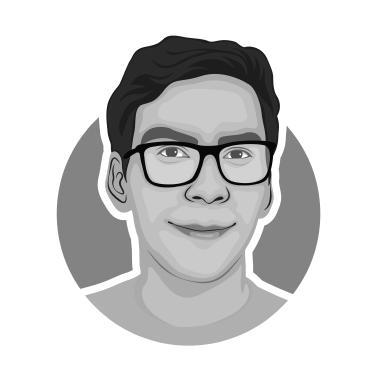Understanding Key 3D Printing File Formats: STL, OBJ, AMF, and 3MF Side by Side
Introduction
Hello there! Welcome to our exciting journey through the world of 3D printing file formats. If you've ever dabbled in 3D printing, you know it's not just about having a great printer. The magic starts way before, with choosing the right file format for your model. Think of these formats as different languages that your printer understands.

In this guide, we're going to explore some of the most popular file formats like STL, OBJ, AMF, and 3MF. Each of these formats has its own strengths and quirks, kind of like different superheroes in a comic book! Picking the right one can mean the difference between a 3D print that's "meh" and one that wows.
So, why is choosing the right format so important? Well, it's like picking the right ingredients for a recipe. The better the ingredients, the tastier the dish. Similarly, the right file format ensures your 3D printer understands exactly what to do, leading to better print quality, efficiency, and a lot less hair-pulling frustration. Let's dive in and discover which format will be your 3D printing sidekick!